How Do I Create a Booking?
You may have noticed a 'Create New Booking' button in the upper right hand corner of a few pages in Gather. Clicking on this button from the Homepage, Calendar, and Bookings tab will allow you to hop right into quick event creation!
Here's exactly where to find that where to find that 'Create New Booking' button:
1. Homepage: Under the 'Actions' drop-down
2. Calendar: Top right corner
3. Bookings: Top right corner
1. After clicking 'Create New Booking', enter the Event Details.
Fields with the red star designate the required fields (Event Name, Date, Location, Rooms, Owner).
a. Event Name
The Event Name is the name of the Booking. This is what shows on the Calendar.
b. Guest Count
Designate estimated versus guaranteed guests.
c. Event Date
Choose the Event Date. Click on the month (July) or the year (2016) for drop downs that will allow you to book further into the future! The left and right arrows also grant quick access to past or future months.
d. Start & End Time
Plug in your start time and end time for the event. You can leave field this blank, but remember that an event with no start time will not display on your Google Calendar (should you choose to utilize this integration). You can always go back to edit the time!
Pro-Tip: Feel free to scroll thought times - OR - start typing inside the box to narrow down your selections! Entering this information using your keyboard can save you valuable time.
e. Designate the Status
Give this event a Status so that you and your team know where it stands in the booking process. See What Do the Different Booking Statuses Mean?
f. Pick a Location & Room(s)
If the guest books multiple spaces, continue to click inside the 'Select a Room' boxes to choose as many rooms as needed! See How Do I Add a Room?
Note: The first room chosen is the one that Gather uses to pull the Policy for the event. For example, if the 'Standard Policy' is assigned to the Banquet Room in Settings, then this Booking above will have the 'Standard Policy' assigned to it. This is because the Banquet Room is the first room listed. See How Is Policy Information Applied to a Booking?
Worried about double booking a room? Gather will show an orange warning symbol when this happens. However, you can still save the booking & move forward if necessary.
g. Choose the Owner
The Owner is the main point of contact with the client during the booking process. This is the person who will receive all email notifications about this Booking -- from Proposal approvals to Payments received. Outgoing messages sent to your guest through Gather will be sent from the person logged into Gather at that time when the message is sent out.
3. Choose Contact Information
a. Primary Contact
Your Primary Contact is the person who will be signing the Contract or approving the Proposal!
Gather will automatically remember Contacts that you have worked with previously, saving you time from having to re-type their information. Begin typing the guest's name to see if they are already in the system. You'll see Gather provide suggestions as you type like below. Click on the name to assign it as the Primary Contact.
If this is a brand new Contact, click 'New Contact' and enter their applicable details.
Accounts in Gather are equivalent to Companies. When you reach the 'Account' field, search to see if the Account already exists in Gather. If it doesn't, click 'New Account' to create a brand new one to associate with this Contact.
Once created, this Contact & its Account are officially in the system! Their information and past and future events are stored in Gather for you indefinitely!
b. Onsite Contact
You can also designate an Onsite Contact. This is often needed if your Primary Contact won't be present for the event.
Assigning this person is the exact same as assigning the Primary Contact! Either search to see if they're already in the system, or click 'New Contact'!
4. Save & Create Booking
You're all set with your event details and contact information. Let's save that booking! Click 'Save Booking' in the upper right to officially add it to your Calendar