How Do I Add a Room?
Ready to incorporate an 'offsite' part of your business into your Gather account, or need to add a brand new space to your list of rooms available for events? This can can be done in just a few simple steps!
1. Click on your name in the upper right hand corner of Gather, and select 'Settings' in the drop down menu.
2. Select the Locations tab on the left sidebar.
3. Select a Location from the list.
4. Click the Room tab at the top of the Location's page.
5. Click 'Add Room' in the upper right corner.
6. Inside the 'Add a New Room' box, fill in the room details. Be sure to choose the policy that will be automatically assigned to any event held inside this room. Click 'Create' when complete!
Keep in mind that a room does not have to be a traditional space (examples: Offsite, Pick-Up, Delivery).
Note: Only the Name and Policy fields are required to be filled in.
7. Once the room has been created, you will see it listed within the Location's room list. Click the 3-dot symbol to the right of each room to edit the details, policy & photo, or to delete the room.
8. This new room will now be available to select as you create a new booking in Gather!