How Do I Apply a Booking Template to a New Booking?
If you find that you are retyping the same Event Notes for each of your bookings, creating a Booking Template will save you time and help streamline your booking process!
Any user with Company Owner or Admin access is able to create Booking Templates in Settings by following the steps below:
1.) Start by navigating to Settings by clicking on your name in the righthand corner
2.) Click into Booking Templates on the lefthand side of the screen
3.) Click ' Create New Booking Template' in the righthand corner, name the template and select the location it should be affiliated with:
4.) Click the green 'Create Template' button in the righthand corner. After clicking this button, a new section for Event Notes will appear:
Click on the '+' to add your notes!
Just like adding an Event Note to a booking, you will choose a category and type your note in the body. You can add as many notes as you would like to a Booking Template.
Once your Event Notes are saved, you are ready to start using your Booking Template!
----------------------------------------------------------------------------------------------------------------------------------------
Booking Templates can be added to a new booking by following these instructions:
1.) When creating a new booking, fill in the fields within the Details tab. After a 'Location' has been selected, click the 'Booking Templates' button in the righthand corner.
The Booking Templates associated with this location will appear as options for you to select from.
*Note - a location must be selected first in order for your Booking Templates to appear as options in the Booking Templates menu.
2.) Choose the template you would like to use by clicking 'Apply Template'. A confirmation message will appear:
Click 'Yes' to confirm you would like to use the Booking Template, and save your booking using the button in the righthand corner:
3.) Scroll down on the Details tab to see that the Event Notes from your Booking Template have automatically populated:
You may add additional notes for this event if needed!