Where Did My Custom Fees & Discounts Go?
1. Click the Event Summary tab at the top of the Booking to start.
2. Click 'Edit Event Summary' in the upper right hand corner.
'3. On the right side of the Event Summary, there is one button that contains the Custom Fees and Discounts. There are two different types of Custom Fees & Discounts available: Custom Fees or Discounts - Taxed for those that need to be taxed, and Custom Fees or Discounts - Not Taxed for those that do not need to be taxed. If taxed, the Custom Fee or Discount will receive the default tax rate!
4. After clicking on one of these Custom Fee or Discount options, label your fee/discount and assign a dollar amount. Add as many Custom Fees or Discounts as needed!
5. Click 'Save Financials' in the upper right to lock the discount/fee in!
6. After you save,The Financials will automatically update based on the Custom Fee(s)/Discounts that you just entered. The line called Fees Pre-Tax or Fees Post-Tax contains the Custom Fees. Discounts will be shown similarly.
Note: Since Gather updates in real time, all related Booking pieces (BEO, Invoice, Proposal, etc) will automatically show Custom Fees!
BEO and Invoice:
Guest Proposal: