How Do I Activate Guest Feedback?
Guest Feedback can be activated on a per location basis. If you have multiple locations and want to collect feedback from all of them, you have the opportunity to activate each one individually!
2. Click on the location you want to activate
3. Click on 'Guest Feedback' tab in location settings
4. Click the 'Edit Guest Feedback' button in the upper right
5. Check the box next to 'Send Guest Feedback Requests' towards the left-hand side of your screen.
When this has been activated, we'll automatically email the primary contact the day after an event to complete a quick survey on their event experience. Keep in mind that we'll only send to contacts that have an email address, and we'll only send a request for bookings that are either 'Confirmed' or 'Closed'.
You will also be able to select who receives the notifications when this feedback has been submitted by a guest. Click 'Edit Guest Feedback' and then scroll down to select the appropriate recipients!
7. If you'd like to resend a request for feedback to any guests who've had Bookings with the status Confirmed or Closed, select the "Resend Request for Feedback" button to prompt those emails to clients!