How Do I Create an Email Template?
Do you find yourself sending the same basic Message to your leads and guests, only with different names and Event Details? We want to save you the time spent re-writing these similar outgoing Messages within Bookings and leads by providing you a space to store a variety of customizable Email Templates!
Below is a look at how to create Email Templates in your Settings & pull them into your individual Messages!
Note: Only Admins have the ability to create Email Templates.
1. Click on your name in the upper right-hand corner of Gather, and select 'Settings' in the drop down menu.
2. Select the Templates tab on the left sidebar.
3. Click ‘Create New Template’ in the upper right corner.
4. Here, you will fill in all the details to create your custom Email Template!
First, choose a Template type: Bookings or Leads.
Booking Templates are only available to use within messages sent inside Bookings, while Lead Templates are only available to use within messages send inside Leads.
5. Next, give your Email Template a recognizable name for your internal purposes. Remember, only you--not the email recipient--will be able to see this name.
6. Now it’s time to assign a Subject to your Email Template! Your email recipient will be able to see this. **If you want to set up a Subject line that contains a variable, be sure to copy a variable from within the "Template Text" portion into the Subject line. Note: You will not be able to post a Variable right into the subject line, so go ahead and copy and paste it from the Template Text to allow for Subject line Variables.
7. The most important and time-saving part of the Email Template is the variables! These are customizable fields that will automatically populate with correct event information, based on the Booking or Lead that you are sending a Message to.
By clicking on the <> icon (highlighted above), a list of variables will appear for you to choose from! This list includes: Primary Contact Full Name, Primary Contact First Name, Primary Contact Last Name, Primary Contact Email, Primary Contact Account Name, Proposal Link, Booking Day of the Week, Booking Date, Booking Start Time, Booking End Time, Booking Location, Room(s), Sender Full Name, Sender First Name, Sender Last Name, Sender Account Name, and Sender Account Name.
8. Create your custom Template Text by inserting as many variables as you’d like, as shown in the sample message below! Remember that these variables will automatically populate with the correct information (primary contact & event details) from the booking or lead that you are sending a message within.
Important Note: If you plan to include the Proposal Link in your Template, you must insert the Proposal Link variable. This will ensure that the correct Proposal Link will insert into each Booking where you use this Template.
Pro Tip: Copy & paste variables from the text body into your subject line to have important details like the date automatically populate for you!
9. On the right side of the page, choose the Location(s) that this template will apply to -- as many as you'd like!
10. When complete, click ‘Create Template’ in the upper right corner. Now that you’ve saved your Email Template, you will now see it stored in your Settings under the Templates tab. Remember that you can always go back into your templates to make any edits!
Now, let’s take a look at where to insert this Email Template into your messages! Note that only Editors and Admins have the ability to send outgoing messages (with email templates) in Bookings and Leads. Below is an example from within a Booking:
12. Click on the Template Icon on the bottom of the message box.
13. A list of email templates from your Settings will now be available to choose from! There are two things that might affect the list that populates here: Is the Template saved for Bookings or Leads? Is it saved to apply to the Location that I am currently working with?
14. After selecting a Template from the list, Gather will automatically fill in all those variables to reflect the Event Details for this particular Booking. Be sure to click ‘Send,’ and now you’re an Email Template, time-saving pro!