How Do I Edit Default Taxes & Percentage Based Fees?
With Admin access at your Location, you have the freedom to customize the Default Financials that will apply to every Booking moving forward!
Here's a look at how to add and edit Default Taxes and Fees:
1. Click on your name in the upper right-hand corner of Gather, and select 'Settings' in the drop-down menu.
2. Select the Locations tab on the left sidebar.
3. Select a Location from the list.
4. Navigate to the Financials tab. Click 'Edit Financials' in the upper right corner.
This is where to edit the percentage-based Taxes & Fees that will apply to all of your Bookings: Service, Gratuity, Tax and Liquor Tax.
Keep in mind that you can rename any of these default categories using the 'Display Name' boxes. You can also choose if Tax applies to Service and Gratuity by clicking the check box for each respective category.
These Default Taxes and Fees are not required. In order to leave one or more of these categories blank, feel free to mimic either of these similar set-ups:
5. Click 'Save' when complete!
As soon as you save these updated Default Financials, all newly created bookings from this point forward will reflect this update automatically! If you need to apply these changes to all future bookings pre-existing within your account, please contact the Gather Support team—we would be happy to issue a *full refresh :)
*Please keep in mind that a full refresh will set all future booking's financials to mirror those of your default, at the time in which the refresh is requested.
Support Line: 844-428-4374
Support Hours: 9:30AM to 5:30PM EST / M-F
Support Email: Support@gatherhere.com