What is the Photo on my Event Proposals?
Ready to update the photos that display on your guest's Event Proposals? That's easy to do in Gather--whether it's a nice exterior shot, a photo of a spectacular dish, or a great view of the room that your clients have chosen to use for their event!
Proposal photos are uploaded into Gather for each of the different rooms at a Location. Read below on how to update them:
1. Click on your name in the upper right hand corner of Gather, and select 'Settings' in the drop down menu.
2. Select the Locations tab on the left sidebar.
3. Select a Location from the list.
4. At the top of the Location's page, click the Room tab.
5. Choose a room, and click the 3-dot symbol to the right of a room. Then, click 'Edit Room' from the drop-down menu.
6. Click 'Upload a Photo'.
7. Choose a photo from your computer. This photo will show on all customer-facing Proposals for events with this specific room chosen. Click 'Save'.
Follow the above steps for each location and room, and you will always have a beautiful, customized photo on the top of your Event Proposals!
8. If you only have one photo that you want to show on every Proposal, you won't have to insert this same photo for every single room! Instead, navigate to the Details tab of the Location, and scroll down to the Images section. By inserting an image for the Customer Portal photo here, you ensure that every room at this Location without a room photo assigned to it will be assigned this fall-back photo.