How Do I Close a Booking?
Congratulations! You've booked an event from start to finish in Gather, and it was a success! Now it's time for phase two of the booking process: Closing it out!
Since a booking's Financials are only an estimate before the event occurs, closing out a booking will allow you to make note of the amount that was actually spent during the event! That way, you can reconcile your Financials on a Booking-by-Booking basis and keep track of comprehensive Booking information that you will see immediately reflected in the 'Reports' tab!
Below is a brief video that will walk you through the steps:
1.Once inside the Booking, click on the Financials tab.
2. Click the blue 'Close Booking' button in the upper right hand corner.
3. In the pop-up box, enter your Actuals!
Here, you've got two different areas to make note of Financial Actuals: Total Charges and Grand Total.
- Total Charges refers to the amount on the Financial Walk-down that includes F&B Estimate, Liquor Estimate, Other Charges Estimate and the Remaining Minimum (essentially, everything except Service, Gratuity, Tax and Other Fees).
The number that you choose to enter as an 'Actual' for the 'Total Charges' field will reflect what was actually spent for the above categories. In the example below, the Estimate was $3,080.00, and the Actual is $3,380.00.
- Grand Total refers to the Total Charges, plus Service, Gratuity, Tax, and Other Fees (essentially, everything after the Total Charges).
The number that you choose to enter as an 'Actual' for the 'Grand Total' field will reflect what was actually spent for the above categories. In the example below, the Estimate was $3,367.88, and the Actual is $3,667.88.
4. Now that you've closed out your Booking, the Financials page will now take on a new 'Actual' column that appears to the left of the 'Estimate' column. This new column is now a permanent fixture in this booking!
Need to go back to make changes to those Actuals after closing the Booking? Click 'Edit Financials' in the upper right hand corner of the 'Financials' tab. Then, update your numbers before selecting 'Save Financials'!
5. Two things will happen once your event has been Closed!
- The status for the event will automatically change to 'Closed' (this status can always be changed back if needed).
- You'll be able to see these Actuals reflected in the 'Reports' area of Gather.