What is the Sales Report?
Interested in keeping track of incoming revenue? How about analyzing your sales according to specific years, months, event owners, locations, and event statuses? All of this is possible using Gather's Sales Report!
1. Navigate to your Reports tab and find the report in the image shown above.
2. Once in the report, you will see the a graph with detail showing a total gross of your sales in Gather! Looking closely, you'll notice a few things:
- The graph is based on the calendar year from January - December.
- The left side of the graph features a revenue scale, with a numerical range depending on the total Sales for the given time period -- here, the range is $0 to $120k.
- When hovering your mouse over the graph's individual bars, you will see the corresponding dollar amount for that specific block of time.
When looking at this report, there are a few options for what data you would like to view. You will see the 'Add up the ________ ' option in the upper lefthand corner of the report:
When you click on this a drop down menu will appear with your different financial options:
- Total Charges: This aggregates the financial total for each booking based on their menus within the Event Summary.
- Grand Total: Grand Total shows the financial total for the Event Summary as well as fees, taxes, and gratuity.
- Total Paid: This shows the amount of money received to date from your clients.
- Amount Due: This shows the total amount of remaining money due from your clients.
- Grand Total (Actual): This is the Grand Total your client actually paid for their event. This number is entered when you close at a booking.
- Total Charges (Actual): This number represents the final Total Charges for your client's booking. This number is also entered when closing out a booking.
3. In the upper lefthand corner of the graph, you'll see a few visual options: Click 'Month' to see a month-by-month breakdown of sales. This is the default view.
Click 'Quarter' to choose a 3-month quarterly breakdown (Q1 18, Q2 18, Q3 18, Q4 18).
4. The report defaults to 'Show Prior Year' to see a side-by-side comparison of either the month or the quarter compared to the previous calendar year.
If you only want to view information for the current year, select 'Hide Prior Year' to simplify the report.
5. Now, let's take a look at some of the custom filters that you can use to narrow your results and create some really helpful graphs for you & your team!
On the lefthand side of the Sales Summary Report, there are four areas that you can toggle for filtering: Owners, Location, Owner and Status.
- Owner: This filter is a great way to analyze the total sales associated with one or more particular event coordinators. If they are a Gather user and their name is listed as the 'Owner' for events, you can easily track that person's sales!
- Location: If you have more than one location, it's helpful to use this filter to narrow down your results to a few different locations, or one specific one!
- Event Date: This filter refers to the time period that you'd like to analyze Sales within. Your three choices here are This Year, Trailing (past) 12 months and Leading 12 months.
- Status: Use this filter to pull Sales data for events with specific statuses -- you can choose Confirmed, Tentative, Prospect, Closed, Canceled, None.
If you pull this report frequently, use the Save New icon to save this specific set of filters for quicker report building in the future.
Selecting this will provide you a location to name this set of filters for easy retrieval.
6. At the bottom of the Sales Report, you'll see a running total of total sales broken down by the Current Year and the Current Month. For both of these views, Gather gives you a quick comparison of sales with the prior year and prior month in percent form.
The 'Summary Data' chart directly below takes the Sales information directly from the graph above, and puts it into chart form.
7. By clicking on the Download Report icon in the upper right hand corner of the screen, you can export this information into an Excel Spreadsheet.
Related:
What is the Lead Summary Report?