What is the Leads Summary Report?
Gather's Lead Summary Report is an area that is helpful for taking an in-depth look at the trends surrounding Incoming Leads! Using this custom Report, you're able to pull information about how many Leads were created at during a certain time period and at a specific location. Additionally, you have the flexibility of further filtering by specific statuses (active, converted, archived), as well as by the Lead's source (website, phone, email, walk-in). Let's dive in!
1. Above is the at-a-glance look at the Leads Summary Report inside of Gather's 'Reports' tab. This snapshot gives you a quick glimpse of:
- How many Leads have been created so far this month
- The percent of Lead growth or decline compared to the previous calendar year
- An authentic graph showing your Lead trends
Click on this graph, and you'll be taken to the Report itself.
2. In this Report, you'll see the graph pictured in more detail, showing a total count of your Leads in Gather! Looking closely, you'll notice a few things:
- The graph is based on the calendar year from January - December. The year is listed at the bottom!
- The left side of the graph features a Lead generation scale, with a numerical range depending on the number of leads -- here, the range is 0 to 6.5.
- When hovering your mouse over the graph's individual bars, you will see the corresponding number on the Lead scale.
3. In the upper right hand corner of the graph, you'll see a few visual options: Click 'Month' to see a month-by-month breakdown of leads. This is the default view. Click 'Quarter' to choose a 4-month quarterly breakdown (January, April, July, October).
Click 'Quarter' to choose a 4-month quarterly breakdown (January, April, July, October).
4. Select 'Show prior year' to see a side-by-side view of either the month or the quarter compared to the previous calendar year.
5. Now, let's take a look at some of the custom filters that you can use to narrow your results and create some really helpful graphs for you & your team!
At the top of the Leads Summary Report, there are four areas that you can toggle for filtering: Date, Location, Status and Source. When you've completed your filtering, click the blue 'Filter' button to create your custom Lead Report!
- Date: This filter refers to the time period that the Lead was created. Your three choices here are Current Year, Trailing (past) 12 months and Leading 12 months
- Location: If you have more than one location, it's helpful to use this filter to narrow down your results to a few different locations, or one specific one!
- Status: Use this filter to pull Leads with specific statuses -- you can choose Active, Converted, and Archived!
- Source: Use this filter to specify where the Lead came to you from: Website, Phone, Email or Walk-in.
6. At the bottom of the Lead Summary Report, you'll see a running total of incoming Leads, broken down by the Current Month, 1 Month Ago, 3 Months Ago, 6 Months Ago and 12 Months Ago.
The 'Summary Data' chart directly below takes the Lead information directly from the graph above, and puts it into chart form. By clicking on the small paper icon in the upper right hand corner of the chart, you can export this information into an Excel Spreadsheet.